Tugas PBO-B: Image Viewer
Nama: Paramastri Ardiningrum
NRP: 05111740000019
Kelas: PBO-B
Hari ini, saya belajar membuat program Image Viewer yang dapat menampilkan image/gambar dari file dalam komputer saya dan menambahkan filter yang ada.
Kelas yang dibutuhkan antara lain:
Class ImagePanel
Class OFImage
Class ImageFileManager
Filter
DarkerFilter
LighterFilter
TresholdFilter
Run
Klik pada class ImageViewer dan jalankan fungsinya
Akan muncul window menampil gambar. Buka file gambar yang ingin anda tampilkan pada File > Open
Maka pada window akan menampilkan gambar pilihanmu seperti berikut
Apabila ingin memberikan filter, misalkan lighter. Maka klik Filter > Lighter. Dan hasilnya seperti ini
Selesai! Terima kasih sudah membaca.
NRP: 05111740000019
Kelas: PBO-B
Hari ini, saya belajar membuat program Image Viewer yang dapat menampilkan image/gambar dari file dalam komputer saya dan menambahkan filter yang ada.
Kelas yang dibutuhkan antara lain:
- ImageViewer
- ImagePanel
- OFImage
- ImageFileManager
- Filter (Abstract)
- DarkerFilter
- LighterFilter
- TresholdFilter
Class ImageViewer
/**
* ImageViewer class
*
* @author (Paramastri A)
* @version (26/11/2018)
*/
import java.awt.*;
import java.awt.event.*;
import java.awt.image.*;
import javax.swing.*;
import java.io.File;
public class ImageViewer
{
// static fields:
private static final String VERSION = "Version 1.0";
private static JFileChooser fileChooser = new JFileChooser(System.getProperty("user.dir"));
// fields:
private JFrame frame;
private ImagePanel imagePanel;
private JLabel filenameLabel;
private JLabel statusLabel;
private OFImage currentImage;
/**
* Create an ImageViewer show it on screen.
*/
public ImageViewer()
{
currentImage = null;
makeFrame();
}
// ---- implementation of menu functions ----
/**
* Open function: open a file chooser to select a new image file.
*/
private void openFile()
{
int returnVal = fileChooser.showOpenDialog(frame);
if(returnVal != JFileChooser.APPROVE_OPTION) {
return; // cancelled
}
File selectedFile = fileChooser.getSelectedFile();
currentImage = ImageFileManager.loadImage(selectedFile);
if(currentImage == null) { // image file was not a valid image
JOptionPane.showMessageDialog(frame,
"The file was not in a recognized image file format.",
"Image Load Error",
JOptionPane.ERROR_MESSAGE);
return;
}
imagePanel.setImage(currentImage);
showFilename(selectedFile.getPath());
showStatus("File loaded.");
frame.pack();
}
/**
* Close function: close the current image.
*/
private void close()
{
currentImage = null;
imagePanel.clearImage();
showFilename(null);
}
/**
* Quit function: quit the application.
*/
private void quit()
{
System.exit(0);
}
}
Class ImagePanel
/**
* ImagePanel class
*
* @author (Paramastri A)
* @version (26/11/2018)
*/
import java.awt.*;
import javax.swing.*;
import java.awt.image.*;
public class ImagePanel extends JComponent
{
// The current width and height of this panel
private int width, height;
// An internal image buffer that is used for painting. For
// actual display, this image buffer is then copied to screen.
private OFImage panelImage;
/**
* Create a new, empty ImagePanel.
*/
public ImagePanel()
{
width = 360; // arbitrary size for empty panel
height = 240;
panelImage = null;
}
/**
* Set the image that this panel should show.
*
* @param image The image to be displayed.
*/
public void setImage(OFImage image)
{
if(image != null) {
width = image.getWidth();
height = image.getHeight();
panelImage = image;
repaint();
}
}
/**
* Clear the image on this panel.
*/
public void clearImage()
{
Graphics imageGraphics = panelImage.getGraphics();
imageGraphics.setColor(Color.LIGHT_GRAY);
imageGraphics.fillRect(0, 0, width, height);
repaint();
}
// The following methods are redefinitions of methods
// inherited from superclasses.
/**
* Tell the layout manager how big we would like to be.
* (This method gets called by layout managers for placing
* the components.)
*
* @return The preferred dimension for this component.
*/
public Dimension getPreferredSize()
{
return new Dimension(width, height);
}
/**
* This component needs to be redisplayed. Copy the internal image
* to screen. (This method gets called by the Swing screen painter
* every time it want this component displayed.)
*
* @param g The graphics context that can be used to draw on this component.
*/
public void paintComponent(Graphics g)
{
Dimension size = getSize();
g.clearRect(0, 0, size.width, size.height);
if(panelImage != null) {
g.drawImage(panelImage, 0, 0, null);
}
}
}
Class OFImage
/**
* OFImage class
*
* @author (Paramastri A)
* @version (26/11/2018)
*/
import java.awt.*;
import java.awt.image.*;
import javax.swing.*;
public class OFImage extends BufferedImage
{
/**
* Create an OFImage copied from a BufferedImage.
* @param image The image to copy.
*/
public OFImage(BufferedImage image)
{
super(image.getColorModel(), image.copyData(null),
image.isAlphaPremultiplied(), null);
}
/**
* Create an OFImage with specified size and unspecified content.
* @param width The width of the image.
* @param height The height of the image.
*/
public OFImage(int width, int height)
{
super(width, height, TYPE_INT_RGB);
}
/**
* Set a given pixel of this image to a specified color. The
* color is represented as an (r,g,b) value.
* @param x The x position of the pixel.
* @param y The y position of the pixel.
* @param col The color of the pixel.
*/
public void setPixel(int x, int y, Color col)
{
int pixel = col.getRGB();
setRGB(x, y, pixel);
}
/**
* Get the color value at a specified pixel position.
* @param x The x position of the pixel.
* @param y The y position of the pixel.
* @return The color of the pixel at the given position.
*/
public Color getPixel(int x, int y)
{
int pixel = getRGB(x, y);
return new Color(pixel);
}
} Class ImageFileManager
/**
* ImageFileManager class
*
* @author (Paramastri A)
* @version (26/11/2018)
*/
import java.awt.image.*;
import javax.imageio.*;
import java.io.*;
public class ImageFileManager
{
// A constant for the image format that this writer uses for writing.
// Available formats are "jpg" and "png".
private static final String IMAGE_FORMAT = "jpg";
/**
* Read an image file from disk and return it as an image. This method
* can read JPG and PNG file formats. In case of any problem (e.g the file
* does not exist, is in an undecodable format, or any other read error)
* this method returns null.
*
* @param imageFile The image file to be loaded.
* @return The image object or null is it could not be read.
*/
public static OFImage loadImage(File imageFile)
{
try {
BufferedImage image = ImageIO.read(imageFile);
if(image == null || (image.getWidth(null) < 0)) {
// we could not load the image - probably invalid file format
return null;
}
return new OFImage(image);
}
catch(IOException exc) {
return null;
}
}
/**
* Write an image file to disk. The file format is JPG. In case of any
* problem the method just silently returns.
*
* @param image The image to be saved.
* @param file The file to save to.
*/
public static void saveImage(OFImage image, File file)
{
try {
ImageIO.write(image, IMAGE_FORMAT, file);
}
catch(IOException exc) {
return;
}
}
}
Filter
/**
* Filter abstract class
*
* @author (Paramastri A)
* @version (26/11/2018)
*/
public abstract class Filter
{
private String name;
/**
* Create a new filter with a given name.
*/
public Filter(String name)
{
this.name = name;
}
/**
* Return the name of this filter.
*
* @return The name of this filter.
*/
public String getName()
{
return name;
}
public abstract void apply(OFImage image);
}
DarkerFilter
/**
* DarkerFilter class
*
* @author (your name)
* @version (a version number or a date)
*/
public class DarkerFilter extends Filter
{
public DarkerFilter(String name)
{
super(name);
}
public void apply(OFImage image)
{
int height = image.getHeight();
int width = image.getWidth();
for(int y = 0; y < height; y++)
{
for(int x = 0; x < width; x++)
{
image.setPixel(
x, y, image.getPixel(x, y).darker());
}
}
}
}
/**
* LighterFilter class
*
* @author (Paramastri A)
* @version (26/11/2018)
*/
public class LighterFilter extends Filter
{
public LighterFilter(String name)
{
super(name);
}
public void apply(OFImage image)
{
int height = image.getHeight();
int width = image.getWidth();
for(int y = 0; y < height; y++) {
for(int x = 0; x < width; x++) {
image.setPixel(x, y, image.getPixel(x, y).brighter());
}
}
}
}
/**
* TresholdFilter class
*
* @author (Paramastri A)
* @version (26/11/2018)
*/
import java.awt.Color;
public class TresholdFilter extends Filter
{
public TresholdFilter(String name)
{
super(name);
}
public void apply(OFImage image)
{
int height = image.getHeight();
int width = image.getWidth();
for(int y = 0; y < height; y++) {
for(int x = 0; x < width; x++) {
Color pixel = image.getPixel(x, y);
int brightness = (pixel.getRed() + pixel.getBlue() + pixel.getGreen()) / 3;
if(brightness <= 85) {
image.setPixel(x, y, Color.BLACK);
}
else if(brightness <= 170) {
image.setPixel(x, y, Color.GRAY);
}
else {
image.setPixel(x, y, Color.WHITE);
}
}
}
}
}
Run
Klik pada class ImageViewer dan jalankan fungsinya
Akan muncul window menampil gambar. Buka file gambar yang ingin anda tampilkan pada File > Open
Maka pada window akan menampilkan gambar pilihanmu seperti berikut
Apabila ingin memberikan filter, misalkan lighter. Maka klik Filter > Lighter. Dan hasilnya seperti ini
Selesai! Terima kasih sudah membaca.
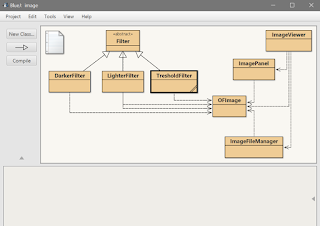








Komentar
Posting Komentar